GWT Label组件
GWT Label组件 介绍
Label标签可以只包含任意的文本,它不能被解释为HTML。此小部件使用 <div> 元素,使其以块布局显示。
GWT Label组件 声明
以下是com.google.gwt.user.client.ui.Label类的声明
public class Label
extends Widget
implements HasHorizontalAlignment, HasText, HasWordWrap,
HasDirection, HasClickHandlers, SourcesClickEvents,
SourcesMouseEvents, HasAllMouseHandlers
CSS 样式规则
以下默认 CSS 样式规则将应用于所有标签。您可以根据您的要求覆盖它。
.gwt-Label { }
GWT Label组件 构造方法
| 构造方法 | 描述 |
|---|---|
| Label() | 创建一个空标签。 |
| protected Label(Element element) | 子类可以使用此构造函数来显式使用现有元素。 |
| Label(java.lang.String text) | 创建具有指定文本的标签。 |
| Label(java.lang.String text, boolean wordWrap) | 创建具有指定文本的标签。 |
GWT Label组件 方法
| 方法 | 描述 |
|---|---|
| void addClickListener(ClickListener listener) | 添加监听器接口以接收点击事件。 |
| void addMouseListener(MouseListener listener) | 添加一个监听器接口来接收鼠标事件。 |
| void addMouseWheelListener(MouseWheelListener listener) | 获取此小部件的父面板。 |
| HasDirection.Direction getDirection() | 获取小部件的方向性。 |
| HasHorizontalAlignment. HorizontalAlignmentConstant getHorizontalAlignment() | 获取水平对齐方式。 |
| java.lang.String getText() | 获取此对象的文本。 |
| boolean getWordWrap() | 获取是否启用自动换行。 |
| void onBrowserEvent(Event event) | 删除以前添加的侦听器接口。 |
| void removeClickListener(ClickListener listener) | 在小部件从浏览器的文档分离之前立即调用此方法。 |
| void removeMouseListener(MouseListener listener) | 删除以前添加的侦听器接口。 |
| void removeMouseWheelListener(MouseWheelListener listener) | 删除以前添加的侦听器接口。 |
| void setDirection(HasDirection.Direction direction) | 设置小部件的方向性。 |
| void setHorizontalAlignment(HasHorizontalAlignment. HorizontalAlignmentConstant align) | 设置水平对齐方式。 |
| void setText(java.lang.String text) | 设置此对象的文本。 |
| void setWordWrap(boolean wrap) | 设置是否启用自动换行。 |
| static Label wrap(Element element) | 创建一个包装现有 <div> 或 <span> 元素的 Label 小部件。 |
GWT Label组件 示例
1)修改HelloWorld.gwt.xml
<!DOCTYPE module PUBLIC "-//Google Inc.//DTD Google Web Toolkit 2.8.0//EN"
"http://gwtproject.org/doctype/2.8.0/gwt-module.dtd">
<module rename-to="HelloWorld">
<!-- Inherit the core Web Toolkit stuff. -->
<inherits name='com.google.gwt.user.User'/>
<!-- Specify the app entry point class. -->
<entry-point class='com.yiidian.helloWorld.client.HelloWorld'/>
<!-- Specify the app servlets. -->
<servlet path='/HelloWorldService' class='com.yiidian.helloWorld.server.HelloWorldServiceImpl'/>
<source path = 'client'/>
<source path = 'shared'/>
</module>
2)修改HelloWorld.css
body {
text-align: center;
font-family: verdana, sans-serif;
}
h1 {
font-size: 2em;
font-weight: bold;
color: #777777;
margin: 40px 0px 70px;
text-align: center;
}
.gwt-Label{
font-size: 150%;
font-weight: bold;
color:red;
padding:5px;
margin:5px;
}
.gwt-Green-Border{
border:1px solid green;
}
.gwt-Blue-Border{
border:1px solid blue;
}
3)修改HelloWorld.html
<html>
<head>
<title>yiidian.com-GWT Hello World</title>
<link type="text/css" rel="stylesheet" href="HelloWorld.css">
<script type="text/javascript" language="javascript" src="HelloWorld/HelloWorld.nocache.js"></script>
</head>
<body>
<h1>Label Widget Demonstration</h1>
<div id = "gwtContainer"></div>
</body>
</html>
4)HelloWorld.java
package com.yiidian.helloWorld.client;
import com.google.gwt.core.client.EntryPoint;
import com.google.gwt.user.client.Window;
import com.google.gwt.user.client.ui.*;
import com.google.gwt.user.client.rpc.AsyncCallback;
import com.google.gwt.user.client.DOM;
import com.google.gwt.event.dom.client.ClickHandler;
import com.google.gwt.event.dom.client.ClickEvent;
/**
* Entry point classes define <code>onModuleLoad()</code>
*/
public class HelloWorld implements EntryPoint {
public void onModuleLoad() {
// create two Labels
Label label1 = new Label("This is first GWT Label");
Label label2 = new Label("This is second GWT Label");
// use UIObject methods to set label properties.
label1.setTitle("Title for first Lable");
label1.addStyleName("gwt-Green-Border");
label2.setTitle("Title for second Lable");
label2.addStyleName("gwt-Blue-Border");
// add labels to the root panel.
VerticalPanel panel = new VerticalPanel();
panel.add(label1);
panel.add(label2);
RootPanel.get("gwtContainer").add(panel);
}
}
运行应用程序,显示结果如下:
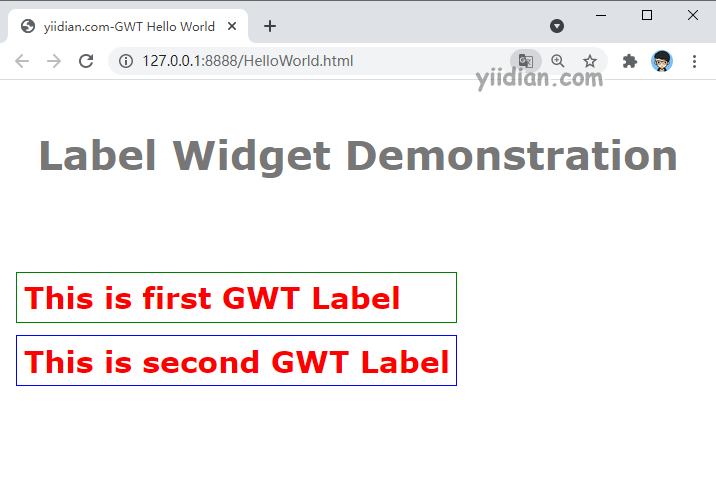
热门文章
优秀文章


