

如何在bootstrap 4 navbar中有多个subnav?我有以下代码W3Schools
<!DOCTYPE html>
<html>
<head>
<meta name="viewport" content="width=device-width, initial-scale=1">
<link rel="stylesheet" href="https://cdnjs.cloudflare.com/ajax/libs/font-awesome/4.7.0/css/font-awesome.min.css">
<style>
body {
font-family: Arial, Helvetica, sans-serif;
margin: 0;
}
.navbar {
overflow: hidden;
background-color: #333;
}
.navbar a {
float: left;
font-size: 16px;
color: white;
text-align: center;
padding: 14px 16px;
text-decoration: none;
}
.subnav {
float: left;
overflow: hidden;
}
.subnav .subnavbtn {
font-size: 16px;
border: none;
outline: none;
color: white;
padding: 14px 16px;
background-color: inherit;
font-family: inherit;
margin: 0;
}
.navbar a:hover, .subnav:hover .subnavbtn {
background-color: red;
}
.subnav-content {
display: none;
position: absolute;
left: 0;
background-color: red;
width: 100%;
z-index: 1;
}
.subnav-content a {
float: left;
color: white;
text-decoration: none;
}
.subnav-content a:hover {
background-color: #eee;
color: black;
}
.subnav:hover .subnav-content {
display: block;
}
</style>
</head>
<body>
<div class="navbar">
<a href="#home">Home</a>
<div class="subnav">
<button class="subnavbtn">About <i class="fa fa-caret-down"></i></button>
<div class="subnav-content">
<a href="#company">Company</a>
<a href="#team">Team</a>
<a href="#careers">Careers</a>
</div>
</div>
<div class="subnav">
<button class="subnavbtn">Services <i class="fa fa-caret-down"></i></button>
<div class="subnav-content">
<a href="#bring">Bring</a>
<a href="#deliver">Deliver</a>
<a href="#package">Package</a>
<a href="#express">Express</a>
</div>
</div>
<div class="subnav">
<button class="subnavbtn">Partners <i class="fa fa-caret-down"></i></button>
<div class="subnav-content">
<a href="#link1">Link 1</a>
<a href="#link2">Link 2</a>
<a href="#link3">Link 3</a>
<a href="#link4">Link 4</a>
</div>
</div>
<a href="#contact">Contact</a>
</div>
<div style="padding:0 16px">
<h3>Subnav/dropdown menu inside a Navigation Bar</h3>
<p>Hover over the "about", "services" or "partners" link to see the sub navigation menu.</p>
</div>
</body>
</html>
我想在about->company中添加另一个向下箭头(fa-cerot)。例如,关于->Company->Admin,Accounting等,我试图在其他class=“subnav-content”中添加class=“subnav-content”,但这不起作用。如何嵌套class=“subnav”?
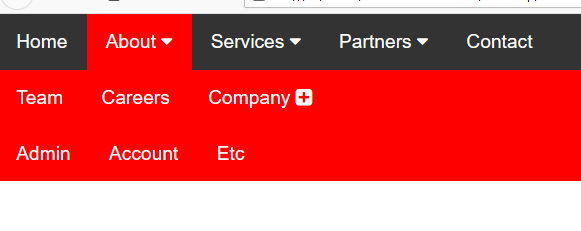
第二条水平线上的行政、会计等只有在我点击公司的+时才可见。我试图修改代码如下,但第二个水平线Admin、Accounting等始终可见
<div class="subnav">
<button class="subnavbtn">About <i class="fa fa-caret-down"></i></button>
<div class="subnav-content">
<button class="subnavbtn">Company <i class="fa fa-plus-square "></i></button>
<div class="subnav-content">
<a href="#">Admin</a>
<a href="#">Accounting</a>
<a href="#">Etc</a>
</div>
<a href="#team">Team</a>
<a href="#careers">Careers</a>
</div>
<!Doctype html>
<html>
<body>
<style>
#nav {
list-style: none inside;
margin: 0;
padding: 0;
text-align: center;
}
#nav li {
display: block;
position: relative;
float: left;
background: #24af15;
/* menu background color */
}
#nav li a {
display: block;
padding: 0;
text-decoration: none;
width: 200px;
/* this is the width of the menu items */
line-height: 35px;
/* this is the hieght of the menu items */
color: #ffffff;
/* list item font color */
}
#nav li li a {
font-size: 80%;
}
/* smaller font size for sub menu items */
#nav li:hover {
background: #003f20;
}
/* highlights current hovered list item and the parent list items when hovering over sub menues */
#nav ul {
position: absolute;
padding: 0;
left: 0;
display: none;
/* hides sublists */
}
#nav li:hover ul ul {
display: none;
}
/* hides sub-sublists */
#nav li:hover ul {
display: block;
}
/* shows sublist on hover */
#nav li li:hover ul {
display: block;
/* shows sub-sublist on hover */
margin-left: 200px;
/* this should be the same width as the parent list item */
margin-top: -35px;
/* aligns top of sub menu with top of list item */
}
</style>
</head>
<ul id="nav">
<li><a href="#">Main Item 1</a></li>
<li><a href="#">Main Item 2</a>
<ul>
<li><a href="#">Sub Item</a></li>
<li><a href="#">Sub Item</a></li>
<li><a href="#">SUB SUB LIST »</a>
<ul>
<li><a href="#">Sub Sub Item 1</a>
<li><a href="#">Sub Sub Item 2</a>
</ul>
</li>
</ul>
</li>
<li><a href="#">Main Item 3</a></li>
</ul>
</body>
</html>