

尝试重新创建与Instagram相同的顶部TabLayout。
主标签:
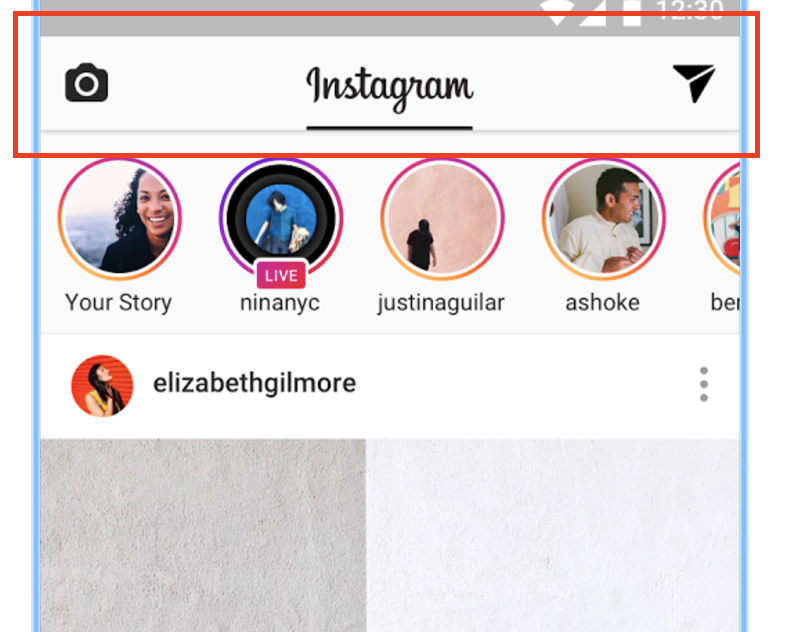
侧边选项卡:
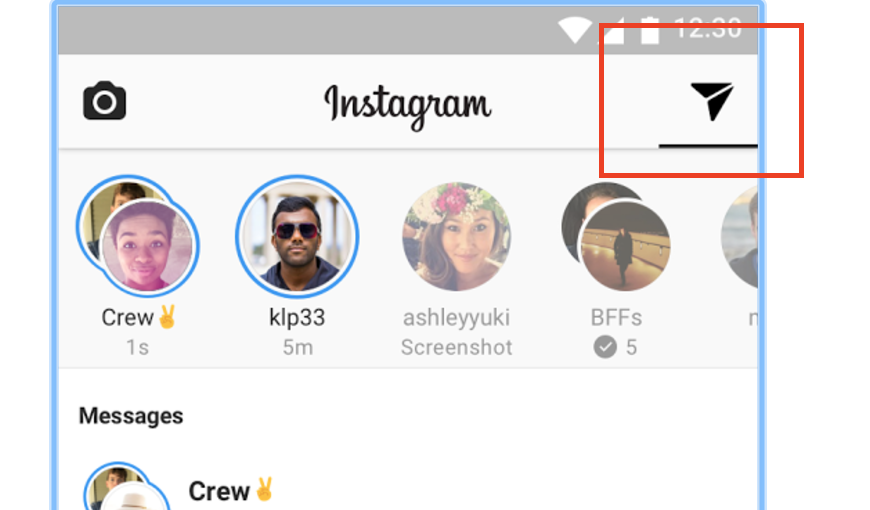
尝试了多种方法:
我设法以编程方式创建了这个,如下所示:
View view1 = getLayoutInflater().inflate(R.layout.customtab, null);
view1.findViewById(R.id.icon).setBackgroundResource(R.drawable.my1);
tabLayout.addTab(tabLayout.newTab().setCustomView(view1));
View view2 = getLayoutInflater().inflate(R.layout.customtab, null);
view2.findViewById(R.id.icon).setBackgroundResource(R.drawable.my2);
tabLayout.addTab(tabLayout.newTab().setCustomView(view2));
View view3 = getLayoutInflater().inflate(R.layout.customtab, null);
view3.findViewById(R.id.icon).setBackgroundResource(R.drawable.my3);
tabLayout.addTab(tabLayout.newTab().setCustomView(view3));
center_tab. xml:
<LinearLayout xmlns:android="http://schemas.android.com/apk/res/android"
android:orientation="vertical"
android:layout_width="match_parent"
android:layout_height="match_parent">
<ImageView
android:layout_width="wrap_content"
android:layout_height="wrap_content"
android:scaleType="fitCenter"
android:id="@+id/icon"
android:layout_gravity="center_horizontal" />
</LinearLayout>
side_tabs. xml:
<LinearLayout xmlns:android="http://schemas.android.com/apk/res/android"
android:orientation="vertical"
android:layout_width="wrap_content"
android:layout_height="match_parent">
<ImageView
android:layout_width="wrap_content"
android:layout_height="wrap_content"
android:scaleType="fitCenter"
android:id="@+id/icon"
android:layout_gravity="center_horizontal" />
</LinearLayout>
但是在setupWellViewPager([MY PAGE ADAPTER])之后,视图完全改变了。
我如何使用不同大小的标签ViewPager和TabLayout?
找到解决方案-所有需要做的就是手动连接TabLayout和Page适配器,如下所示:
mViewPager = (ViewPager) findViewById(R.id.container);
mViewPager.setAdapter(mSectionsPagerAdapter);
mViewPager.addOnPageChangeListener(
new ViewPager.SimpleOnPageChangeListener() {
@Override
public void onPageSelected(int position) {
TabLayout.Tab tab = tabLayout.getTabAt(position);
tab.select();
}
});
tabLayout = (TabLayout) findViewById(R.id.tabs);
tabLayout.addOnTabSelectedListener(new TabLayout.OnTabSelectedListener() {
@Override
public void onTabSelected(TabLayout.Tab tab) {
mViewPager.setCurrentItem(tab.getPosition());
}
@Override
public void onTabUnselected(TabLayout.Tab tab) {
}
@Override
public void onTabReselected(TabLayout.Tab tab) {
}
});
View view1 = getLayoutInflater().inflate(R.layout.side, null);
tabLayout.addTab(tabLayout.newTab().setCustomView(view1));
View view2 = getLayoutInflater().inflate(R.layout.center, null);
tabLayout.addTab(tabLayout.newTab().setCustomView(view2));
View view3 = getLayoutInflater().inflate(R.layout.side, null);
tabLayout.addTab(tabLayout.newTab().setCustomView(view3));
side. xml:
<?xml version="1.0" encoding="utf-8"?>
<LinearLayout xmlns:android="http://schemas.android.com/apk/res/android"
android:orientation="vertical" android:layout_width="30dp"
android:layout_height="match_parent">
<ImageView
android:id="@+id/bla"
android:layout_width="30dp"
android:src="@mipmap/ic_launcher"
android:layout_height="wrap_content" />
</LinearLayout>
center. xml:
<?xml version="1.0" encoding="utf-8"?>
<LinearLayout xmlns:android="http://schemas.android.com/apk/res/android"
android:orientation="horizontal" android:layout_width="match_parent"
android:layout_height="wrap_content">
<LinearLayout
android:layout_width="match_parent"
android:layout_height="match_parent">
<View
android:layout_width="0dp"
android:layout_height="1dp"
android:layout_weight="1"
android:id="@+id/view" />
<ImageView
android:id="@+id/bla"
android:layout_width="wrap_content"
android:layout_height="wrap_content"
android:src="@mipmap/ic_launcher"/>
<View
android:layout_width="0dp"
android:layout_height="1dp"
android:layout_weight="1"
android:id="@+id/view2" />
</LinearLayout>
</LinearLayout>
而不是使用tabLayout. setupWellViewPager([MY PAGE ADAPTER])
嘿,这是我对你试图实现的目标的实现。我从你的代码开始,但它在我这边不起作用,所以我对它进行了一些调整。
这是一个片段,请注意名称,我目前正在做这个项目。我必须计算屏幕宽度,以便为侧面和中心标签获得正确的尺寸。
您必须设置tabLayout. setTabMode(TabLayout.MODE_SCROLLABLE),否则它将不起作用。
private void setupViews(View containerView, LayoutInflater inflater) {
mViewPager = (HomePageViewer) containerView.findViewById(R.id.fragment_workout_time_container);
tabLayout = (TabLayout) containerView.findViewById(R.id.fragment_workout_time_tabs);
//setSupportActionBar(toolbar);
setupViewPager();
// In Home we used the line below, but in order to get the different sizes in the tab we will not use this.
//tabLayout.setupWithViewPager(mViewPager);
tabLayout.setOnTabSelectedListener(tabSelectedListener);
DisplayMetrics metrics = new DisplayMetrics();
getActivity().getWindowManager().getDefaultDisplay().getMetrics(metrics);
Logs.print("window metrics", metrics);
float density = metrics.density;
float dpHeight = metrics.heightPixels / density;
float dpWidth = metrics.widthPixels / density;
Logs.print(dpHeight + "", dpWidth);
Logs.print("", getResources().getDisplayMetrics().density);
View leftBarButton = inflater.inflate(R.layout.fragment_workout_time_left_bar_button, null);
leftBarButton.findViewById(R.id.fragment_workout_time_left_bar_button_imageview)
.setLayoutParams(new RelativeLayout.LayoutParams((int) (metrics.widthPixels * 0.05), RelativeLayout.LayoutParams.MATCH_PARENT));
tabLayout.addTab(tabLayout.newTab().setCustomView(leftBarButton));
View centerBarButton = inflater.inflate(R.layout.fragment_workout_time_center_bar_button, null);
centerBarButton.findViewById(R.id.fragment_workout_time_center_bar_button_imageview)
.setLayoutParams(new RelativeLayout.LayoutParams((int) (metrics.widthPixels * 0.56), RelativeLayout.LayoutParams.MATCH_PARENT));
tabLayout.addTab(tabLayout.newTab().setCustomView(centerBarButton));
View rightBarButton = inflater.inflate(R.layout.fragment_workout_time_right_bar_button, null);
rightBarButton.findViewById(R.id.fragment_workout_time_right_bar_button_imageview)
.setLayoutParams(new RelativeLayout.LayoutParams((int) (metrics.widthPixels * 0.05), RelativeLayout.LayoutParams.MATCH_PARENT));
tabLayout.addTab(tabLayout.newTab().setCustomView(rightBarButton));
//tabLayout.setTabGravity(TabLayout.GRAVITY_CENTER);
tabLayout.setTabMode(TabLayout.MODE_SCROLLABLE);
//Basically selects the fragment that will user will interact with first.
tabLayout.getTabAt(tabLayout.getSelectedTabPosition() + 1).select();
//Then get that same fragment then makes it retrieve the latest data.
//Logs.print("hey there", "I am here first");
//fragments.get(tabLayout.getTabAt(tabLayout.getSelectedTabPosition()).getText()).active = true;
}
TabLayout.OnTabSelectedListener tabSelectedListener = new TabLayout.OnTabSelectedListener() {
@Override
public void onTabSelected(TabLayout.Tab tab) {
Log.i(TAG, " In tab listener - onTabSelected");
mViewPager.setCurrentItem(tab.getPosition());
//fragments.get(tab.getText()).active = true;
}
@Override
public void onTabUnselected(TabLayout.Tab tab) {
Log.i(TAG, " In tab listener - onTabUnselected");
//fragments.get(tab.getText()).active = false;
}
@Override
public void onTabReselected(TabLayout.Tab tab) {
}
};
/**
* This method creates an adapter for the pager, creates new instances of every fragment, adds
* the fragment to the adapter, then set that adapter as the pager's adapter.
*/
private void setupViewPager() {
HomeActivity.SectionsPagerAdapter adapter = new HomeActivity.SectionsPagerAdapter(getFragmentManager());
Logs.print("setupViewPager", TAG);
BasePagerFragment fragment;
fragment = new ProfileFragment().newInstance(uid);
adapter.addFragment(fragment, "frag 1");
fragments.put("frag 1", fragment);
fragment = new FindAChubFragment().newInstance(uid);
adapter.addFragment(fragment, getString(R.string.findachub_fragment));
fragments.put(getString(R.string.findachub_fragment), fragment);
fragment = new ProfileFragment().newInstance(uid);
adapter.addFragment(fragment, "frag 3");
fragments.put("frag 3", fragment);
mViewPager.setAdapter(adapter);
// Used to change the what fragments are being displayed
mViewPager.addOnPageChangeListener(new TabLayout.TabLayoutOnPageChangeListener(tabLayout));
}
你将不得不重新计算宽度,如果屏幕是转,否则标签将不会填补到底。
xml
<RelativeLayout xmlns:android="http://schemas.android.com/apk/res/android"
android:layout_width="wrap_content"
android:layout_height="match_parent">
<ImageView
android:id="@+id/fragment_workout_time_left_bar_button_imageview"
android:layout_width="@dimen/workout_time_fragment_side_tab_dimen"
android:layout_height="match_parent"
android:src="@mipmap/ic_launcher"/>
xml
<RelativeLayout xmlns:android="http://schemas.android.com/apk/res/android"
android:layout_width="match_parent"
android:layout_height="match_parent">
<ImageView
android:id="@+id/fragment_workout_time_center_bar_button_imageview"
android:layout_width="@dimen/workout_time_fragment_center_tab_dimen"
android:layout_height="match_parent"
android:src="@mipmap/ic_launcher"/>
</RelativeLayout>