

我在操作栏(实际上是工具栏)中有一个菜单项,单击该菜单项时,会显示一个可供选择的项目列表,类似于单选按钮:
<menu xmlns:android="http://schemas.android.com/apk/res/android"
xmlns:app="http://schemas.android.com/apk/res-auto">
<item
android:icon="@drawable/..."
android:title="@string/..."
app:showAsAction="always">
<menu>
<group
android:id="@+id/..."
android:checkableBehavior="single">
<item .../>
<item .../>
<item .../>
</group>
</menu>
</item>
</menu>
我需要在这个项目列表下面放一个项目,在它和列表之间有一个分隔符。与材料设计指南所示类似(摘自此处):
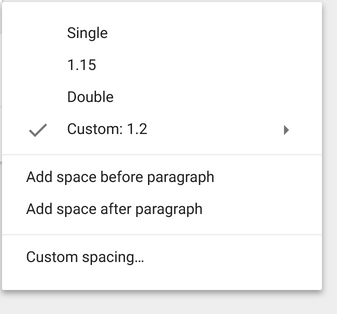
编辑:下面是我想做的事情的草图:
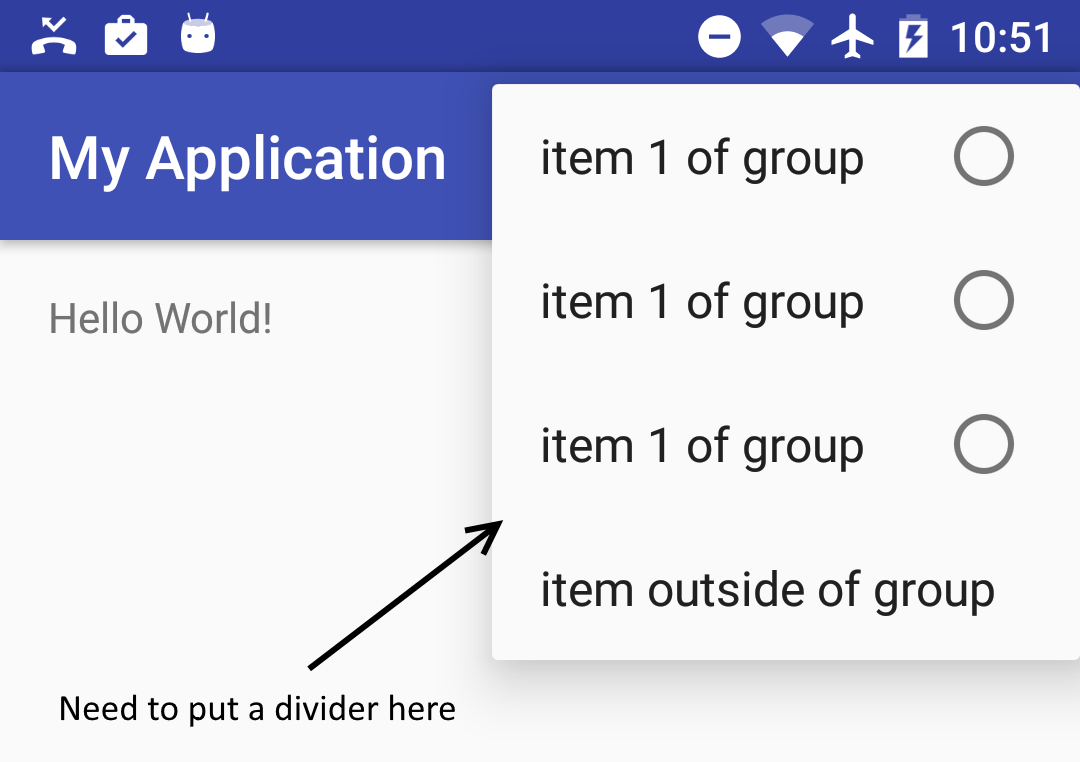
我找不到办法。
我找到的唯一可能的解决方案是:
>
更改活动主题(此处),但这也会影响活动的其他菜单项
方法,当菜单项出现在操作栏上时,在它们之间放置分隔符,但在这里它们不出现在工具栏本身上。它们出现在所选项目的弹出菜单上。
我尝试了在列表和多余的项目之间放假项目,也尝试了放一个组,一个空组,甚至尝试了各种属性。
可悲的是,什么都没起作用。
如何在动作项弹出菜单的特定项之间添加分隔符?
也许我需要在点击执行事项时创建一个自定义弹出菜单(像这里)?如果是这样,我如何在那里的特定项目之间放置一个分隔符?也许使用微调器作为执行事项?
你应该使用动作布局
<menu xmlns:android="http://schemas.android.com/apk/res/android"
xmlns:app="http://schemas.android.com/apk/res-auto"
xmlns:tools="http://schemas.android.com/tools"
tools:context=".LandingActivity">
<item
android:id="@+id/action_cart"
android:title="cart"
android:actionLayout="@layout/cart_update_count"
android:icon="@drawable/shape_notification"
app:showAsAction="always"/>
</menu>
然后动作布局可以有带分隔符的文本视图。
<LinearLayout
xmlns:android="http://schemas.android.com/apk/res/android"
android:layout_width="wrap_content"
android:layout_height="match_parent"
android:orientation="vertical">
<View
android:id="@+id/divider"
android:layout_width="match_parent"
android:layout_height="wrap_content"
android:background="@drawable/divider"/>
<TextView
android:id="@android:id/text"
android:layout_width="match_parent"
android:layout_height="wrap_content"
android:background="?android:attr/selectableItemBackground"
android:gravity="center_vertical"
android:textAppearance="?attr/textAppearanceListItemSmall"/>
</LinearLayout>
然后可以在代码中添加click侦听器
从SDK版本28开始,您可以使用菜单。setGroupDividerEnabled(布尔)。如果您使用的是上下文菜单(ContextMenu),则只有SDK 28支持此功能,但在创建选项菜单(onCreateOptionsMenu()中使用时,菜单比较(MenuCompat)提供向后兼容性。
这将在每个不同groupId的操作之间添加一个分隔符,如下所示为0和1:
menu.add(0, getAdapterPosition(), action1, R.string.action1);
menu.add(1, getAdapterPosition(), action2, R.string.action2);
menu.setGroupDividerEnabled(true);
// Or for MenuCompat < SDK 28:
MenuCompat.setGroupDividerEnabled(menu, true);
这里的文档:https://developer.android.com/reference/android/view/Menu#setGroupDividerEnabled(boolean)
编辑:asker要求的示例代码:
这是我目前在应用程序中使用的代码,位于RecyclerView适配器中。它也应该与菜单实现配合使用。由于您是通过XML定义菜单的,只要您引用菜单资源,下面的内容也适用于您。结果如下:
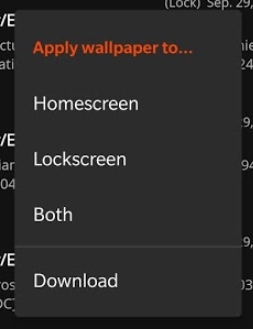
覆盖onCreateContextMenu或您菜单的相关onCreate...方法,如下所示:
@Override
public void onCreateContextMenu(ContextMenu menu, View v, ContextMenu.ContextMenuInfo menuInfo) {
menu.setHeaderTitle(getStr(R.string.actions_title));
// Groups 0 and 1, first parameter for menu.add()
menu.add(0, getAdapterPosition(), 0, R.string.homescreen);
menu.add(0, getAdapterPosition(), 1, R.string.lockscreen);
menu.add(0, getAdapterPosition(), 2, R.string.wpLocation_both);
menu.add(1, getAdapterPosition(), 3, R.string.action_download);
if (Build.VERSION.SDK_INT >= Build.VERSION_CODES.P) {
menu.setGroupDividerEnabled(true); // This adds the divider between groups 0 and 1, but only supported on Android 9.0 and up.
}
}
好的,我找到了一个很好的解决方法,但我不确定样式应该是这样的。这就是我错过的:
主要活动
@Override
public boolean onCreateOptionsMenu(Menu menu) {
getMenuInflater().inflate(R.menu.menu_main, menu);
final MenuItem item = menu.findItem(R.id.action_settings);
final Spinner spinner = ((Spinner) MenuItemCompat.getActionView(item));
SimpleImageArrayAdapter adapter = new SimpleImageArrayAdapter(this);
spinner.setAdapter(adapter);
return true;
}
public class SimpleImageArrayAdapter extends ArrayAdapter<String> {
private final String[] items = {"item 1", "item 2", "item 3", "extra item"};
public SimpleImageArrayAdapter(Context context) {
super(context, 0);
}
@Override
public int getCount() {
return items.length;
}
@Override
public String getItem(final int position) {
return items[position];
}
@Override
public View getDropDownView(int position, View convertView, ViewGroup parent) {
View rootView = convertView == null ? LayoutInflater.from(getContext()).inflate(R.layout.spinner_item, parent, false) : convertView;
TextView tv = (TextView) rootView.findViewById(android.R.id.text1);
tv.setTextColor(0xff000000);
tv.setText(items[position]);
boolean isLastItem = position == getCount() - 1;
rootView.findViewById(R.id.action_divider).setVisibility(isLastItem ? View.VISIBLE : View.GONE);
rootView.setLayoutParams(new AbsListView.LayoutParams(LayoutParams.MATCH_PARENT, LayoutParams.WRAP_CONTENT));
return rootView;
}
@Override
public View getView(int position, View convertView, ViewGroup parent) {
//this is the view that's shown for the spinner when it's closed
ImageView iv = new ImageView(getContext());
iv.setImageResource(android.R.drawable.ic_menu_add);
int viewSize = getDimensionFromAttribute(MainActivity.this, android.support.v7.appcompat.R.attr.actionBarSize);
iv.setLayoutParams(new ViewGroup.LayoutParams(viewSize, viewSize));
iv.setScaleType(ScaleType.CENTER_INSIDE);
iv.setBackgroundResource(getResIdFromAttribute(MainActivity.this, R.attr.selectableItemBackground));
return iv;
}
}
public static int getResIdFromAttribute(final Activity activity, final int attr) {
if (attr == 0)
return 0;
final TypedValue typedValue = new TypedValue();
activity.getTheme().resolveAttribute(attr, typedValue, true);
return typedValue.resourceId;
}
public static int getDimensionFromAttribute(final Context context, final int attr) {
final TypedValue typedValue = new TypedValue();
if (context.getTheme().resolveAttribute(attr, typedValue, true))
return TypedValue.complexToDimensionPixelSize(typedValue.data, context.getResources().getDisplayMetrics());
return 0;
}
res/菜单/menu_main.xml
<menu xmlns:android="http://schemas.android.com/apk/res/android"
xmlns:app="http://schemas.android.com/apk/res-auto"
xmlns:tools="http://schemas.android.com/tools"
tools:context="com.example.user.myapplication.MainActivity">
<item
android:id="@+id/action_settings"
android:actionLayout="@layout/spinner"
android:title=""
app:actionLayout="@layout/spinner"
app:showAsAction="always"
/>
</menu>
res/layout/spinner\u项。xml
<?xml version="1.0" encoding="utf-8"?>
<LinearLayout
xmlns:android="http://schemas.android.com/apk/res/android"
android:layout_width="wrap_content"
android:layout_height="match_parent"
android:orientation="vertical">
<ImageView
android:id="@+id/action_divider"
android:layout_width="match_parent"
android:layout_height="wrap_content"
android:background="@drawable/divider"/>
<TextView
android:id="@android:id/text1"
android:layout_width="match_parent"
android:layout_height="wrap_content"
android:background="?android:attr/selectableItemBackground"
android:gravity="center_vertical"
android:minHeight="?attr/listPreferredItemHeightSmall"
android:paddingEnd="?attr/listPreferredItemPaddingRight"
android:paddingLeft="?attr/listPreferredItemPaddingLeft"
android:paddingRight="?attr/listPreferredItemPaddingRight"
android:paddingStart="?attr/listPreferredItemPaddingLeft"
android:textAppearance="?attr/textAppearanceListItemSmall"/>
</LinearLayout>
分辨率/布局/微调器。xml
<?xml version="1.0" encoding="utf-8"?>
<Spinner
android:id="@+id/spinner"
style="@style/SpinnerWithoutArrow"
xmlns:android="http://schemas.android.com/apk/res/android"
android:layout_width="wrap_content"
android:layout_height="wrap_content" />
分辨率/值/样式。xml
<style name="SpinnerWithoutArrow" parent="@style/Widget.AppCompat.Spinner">
<item name="android:background">@null</item>
<item name="android:popupBackground">@drawable/abc_popup_background_mtrl_mult</item>
</style>
res/drawable/divider。xml
<?xml version="1.0" encoding="utf-8"?>
<shape
xmlns:android="http://schemas.android.com/apk/res/android"
android:shape="rectangle">
<size
android:height="1dp"/>
<solid android:color="#FFff0000" />
</shape>