Swift开发之UITableView状态切换效果
本文向大家介绍Swift开发之UITableView状态切换效果,包括了Swift开发之UITableView状态切换效果的使用技巧和注意事项,需要的朋友参考一下
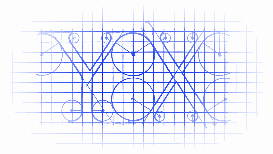
效果

源码
https://github.com/YouXianMing/Swift-Animations
//
// TableViewTapAnimationController.swift
// Swift-Animations
//
// Created by YouXianMing on 16/8/7.
// Copyright © 2016年 YouXianMing. All rights reserved.
//
import UIKit
class TableViewTapAnimationController: NormalTitleViewController, UITableViewDelegate, UITableViewDataSource {
var adapters : NSMutableArray!
var tableView : UITableView!
override func setup() {
super.setup()
// TableView.
tableView = UITableView(frame: (contentView?.bounds)!)
tableView.dataSource = self
tableView.delegate = self
tableView.separatorStyle = .None
contentView?.addSubview(tableView!)
// Register cell.
TableViewTapAnimationCell.registerToTableView(tableView, cellReuseIdentifier: nil)
// Data source.
adapters = NSMutableArray()
adapters.addObject(TableViewTapAnimationCell.dataAdapterWithData(TapAnimationModel(name: "YouXianMing", selected: false), cellHeight: 80))
adapters.addObject(TableViewTapAnimationCell.dataAdapterWithData(TapAnimationModel(name: "Animations", selected: false), cellHeight: 80))
adapters.addObject(TableViewTapAnimationCell.dataAdapterWithData(TapAnimationModel(name: "YoCelsius", selected: false), cellHeight: 80))
adapters.addObject(TableViewTapAnimationCell.dataAdapterWithData(TapAnimationModel(name: "iOS-Progrommer", selected: false), cellHeight: 80))
adapters.addObject(TableViewTapAnimationCell.dataAdapterWithData(TapAnimationModel(name: "Design-Patterns", selected: false), cellHeight: 80))
adapters.addObject(TableViewTapAnimationCell.dataAdapterWithData(TapAnimationModel(name: "Arabia-Terra", selected: false), cellHeight: 80))
adapters.addObject(TableViewTapAnimationCell.dataAdapterWithData(TapAnimationModel(name: "Swift", selected: false), cellHeight: 80))
}
// MARK: UITableView's delegate & dataSource.
func tableView(tableView: UITableView, numberOfRowsInSection section: Int) -> Int {
return adapters.count
}
func tableView(tableView: UITableView, cellForRowAtIndexPath indexPath: NSIndexPath) -> UITableViewCell {
return tableView.dequeueAndLoadContentReusableCellFromAdapter(adapters[indexPath.row] as! CellDataAdapter, indexPath: indexPath)
}
func tableView(tableView: UITableView, didSelectRowAtIndexPath indexPath: NSIndexPath) {
tableView.selectedEventWithIndexPath(indexPath)
}
func tableView(tableView: UITableView, heightForRowAtIndexPath indexPath: NSIndexPath) -> CGFloat {
return (adapters[indexPath.row] as! CellDataAdapter).cellHeight!
}
}
以上所述是小编给大家介绍的Swift开发之UITableView状态切换效果,希望对大家有所帮助,如果大家有任何疑问欢迎给我留言,小编会及时回复大家的,再此也非常感谢大家对呐喊教程网站的支持!
声明:本文内容来源于网络,版权归原作者所有,内容由互联网用户自发贡献自行上传,本网站不拥有所有权,未作人工编辑处理,也不承担相关法律责任。如果您发现有涉嫌版权的内容,欢迎发送邮件至:notice#yiidian.com(发邮件时,请将#更换为@)进行举报,并提供相关证据,一经查实,本站将立刻删除涉嫌侵权内容。

